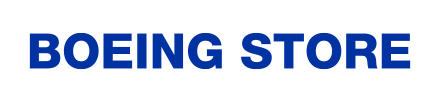Boeing employee with trouble viewing our site?
It’s likely because you're currently using Internet Explorer. Boeing Store’s website has been optimized for the latest versions of Edge and Firefox. The latest available browser versions support the newest technology, which improves website speed, accessibility, and functionality in addition to providing virus and security protection.
Please also note that the technology supported by browsers can vary, so it is expected that our website will render differently for different browsers, as well as for different releases of the same browser.
| Learn more about Boeing's Internet Explorer retirement on June 15, 2022 HERE. |
Helpful browser download links from Boeing Information Technology & Data Analytics:
How to Permanently Change Your Browser Defaults on a Boeing Computer
Why change your browser? Standard Boeing workstations have Internet Explorer 11 set as the default web browser; however, a growing number of both internal and external sites have compatibility and performance issues when using Internet Explorer to render HTML pages. In many cases, you will experience performance and speed improvements by using Microsoft Edge or Mozilla Firefox browsers. If you use the Default Applications tool to change the default to another web browser, you may find that logging out or restarting your PC will reset the default back to IE. Follow the steps below to permanently change your default browser.
Instructions
- Double-click the Answer IT icon on your desktop to launch the Self Help tool.

- In the Answer IT Self Help tool, select the Overview tab at the top, then click the Internet Explorer Fix button to open the IE Fix Wizard.
- In the IE Fix Wizard, click the Options tab, then click the Remove IE 11 App Association button in the Default Browser section. Software Express will automatically launch and run the script.
- You will receive a notification that the IE 11 App Association has been removed. Click the OK button to close the notification. Close the IE Fix Wizard and Answer IT windows.
Congratulations! You are now ready to change your browser defaults.
- Select the Start
 button, and then type Default apps.
button, and then type Default apps. - In the search results, select Default apps.
- Under Email, select the browser currently listed (Internet Explorer) and then select Microsoft Edge or Firefox.
- Under Web browser, select the browser currently listed (Internet Explorer) and then select Microsoft Edge or Firefox.
Frequently Asked Questions
How can I make BoeingStore.com operate and download faster?
Be sure to double-check your internet connection and CPU usage. Faster connection speeds will lead to faster load times, although any connection will work. If you notice that BoeingStore.com is moving more slowly than usual, or more slowly than other sites, please feel free to reach out to us.
How can I report a problem with your site?
If you experience problems that are isolated to our site, please email us at customerservice@boeingstore.com to provide us with some specific details of the issue you are experiencing. Providing us with the name of your device, operating system, and browser version can be helpful in diagnosing issues.
Who do I reach out to if I am having problems with my computer?
Please refer to the Enterprise Help Desk Support Options page for Answer IT Help articles, Live Chat, and more.